Install Rancher
As mentioned earlier, Rancher is the software the controls the docker engine on your desktop. We will run the sphinx images inside docker.
Download Rancher
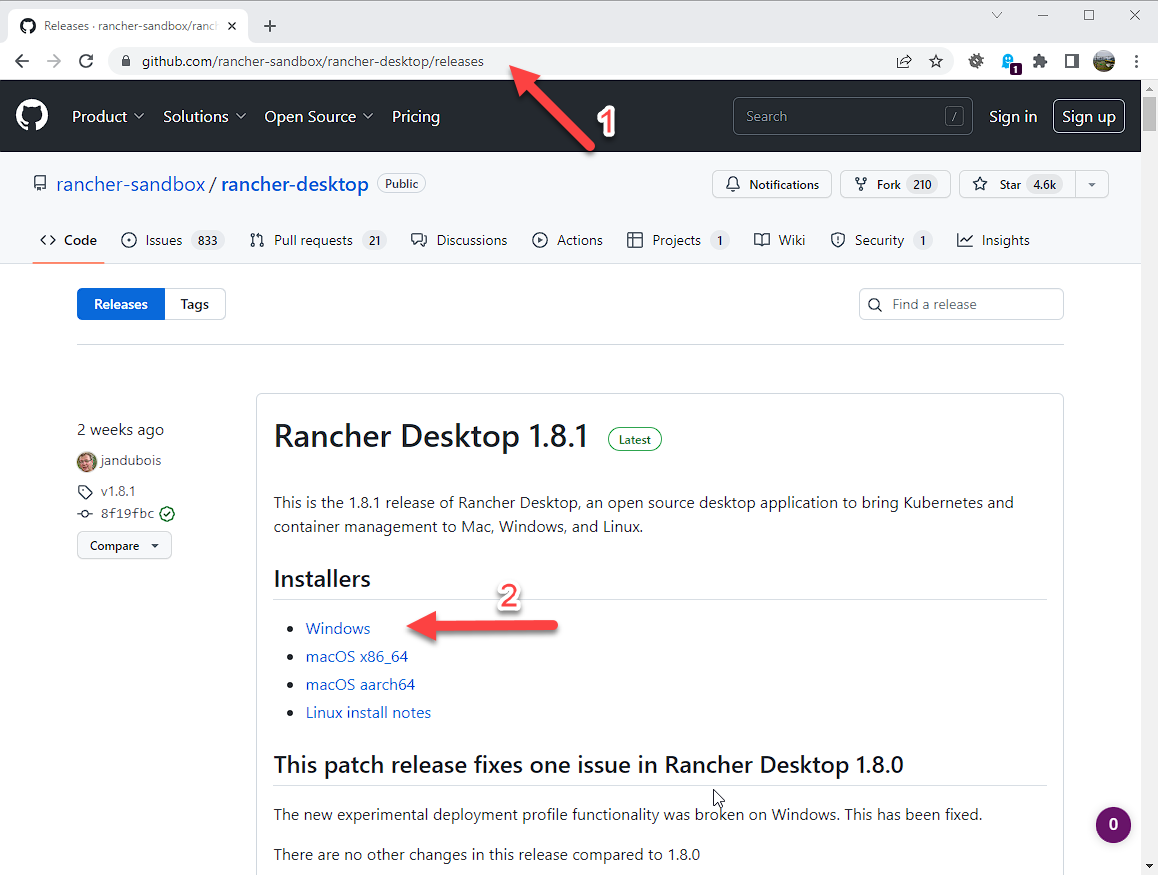
In your favorite web browser navigate to this page:
https://github.com/rancher-sandbox/rancher-desktop/releasesClick on the “Windows” link to download the latest windows version.
Continue install
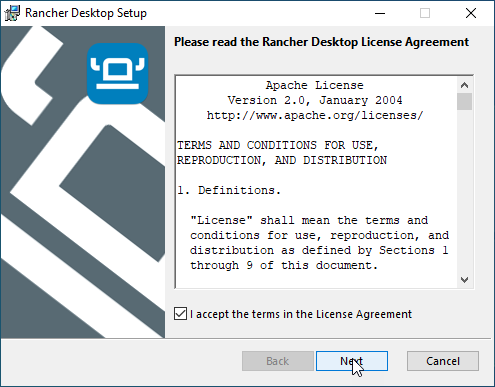
Click Next.
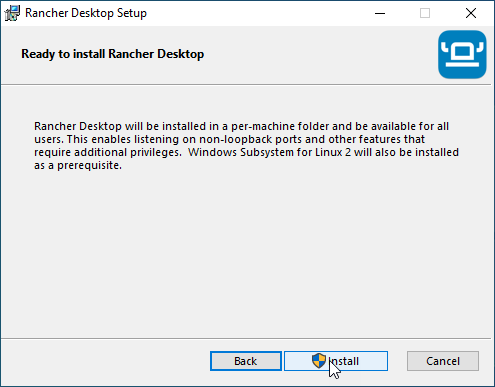
Click Install.
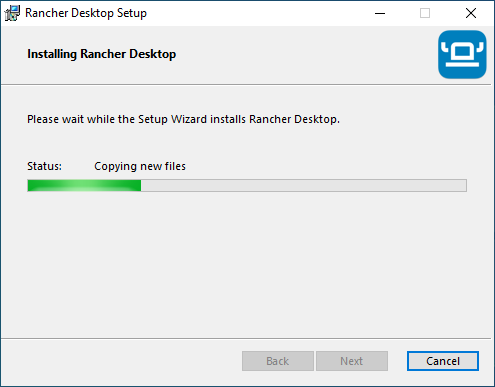
Wait
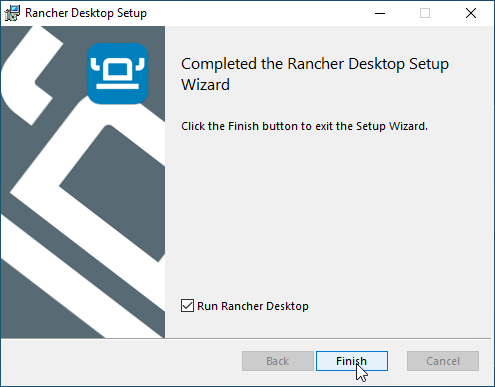
Click Finish.
Don’t restart - yet
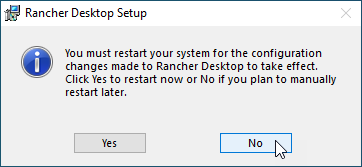
Click No.
Warning
Clicking no here allows you to choose the initial setup for rancher (namely chosing the docker engine and not enabling Kubernetes). It does produce an error however it is fixed after a reboot.
Configure the engine
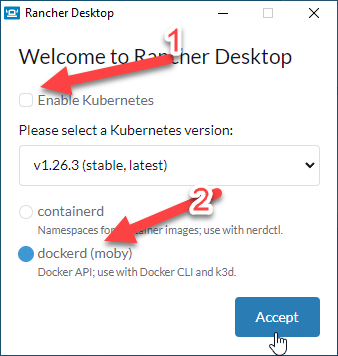
Disable (uncheck) Kibernetes.
Select “dockerd” as the container software.
Click Accept.
Close and restart
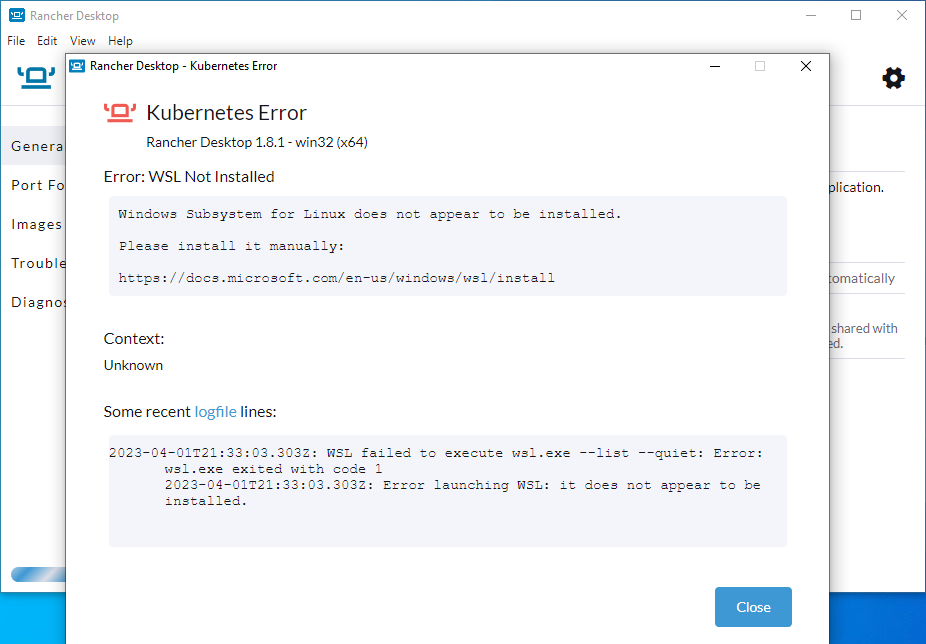
Click Close and restart.
Note
After some time rancher will throw an error - this is because WLS2 and the docker image are not yet installed. Reboot your PC.
Logging back in
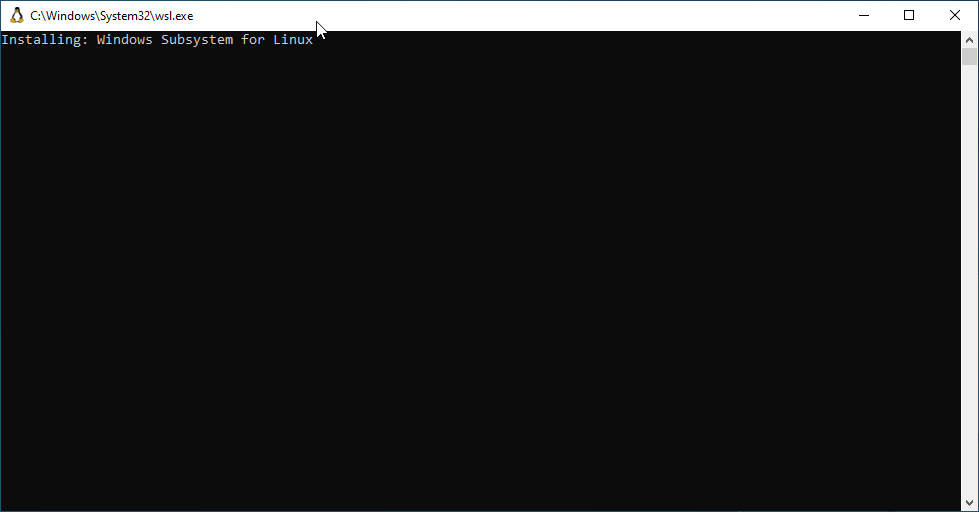
After restart, upon log in WSL2 is installed.
Wait for WSL2 deployment
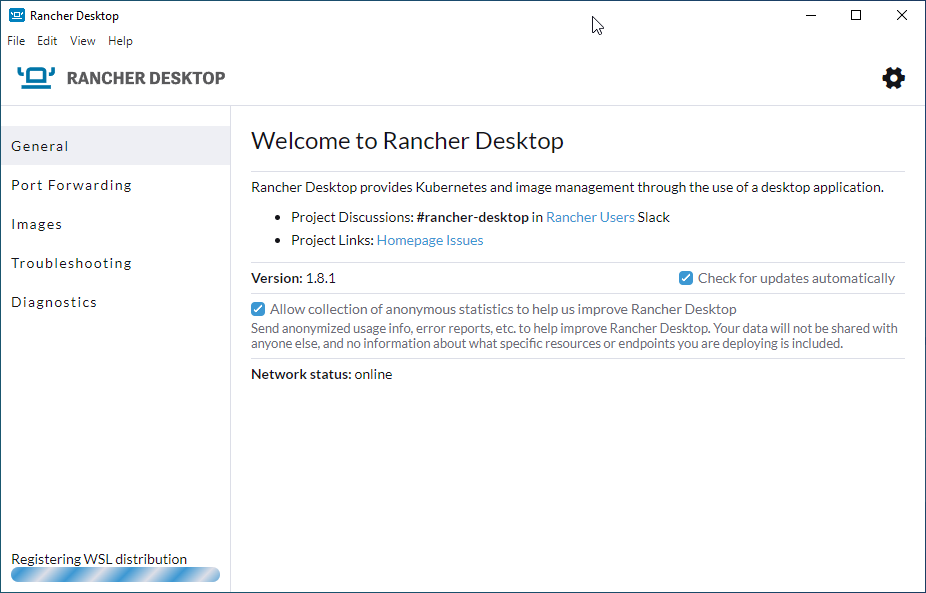
Starting Rancher again shows WSL2 and the docker WSL image are being deployed.
When the messages in the bottom corner are gone, your rancher installation should be complete.
Pull required docker images
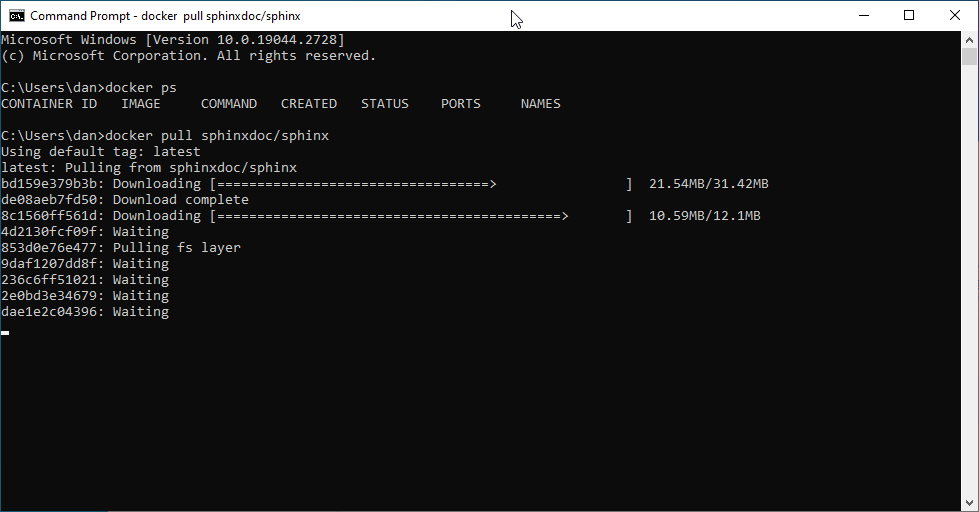
You can verify that docker is up by opening a command prompt and typing docker ps. It should just return the header row (starting with ‘CONTAINER ID’). This tells us that the docker CLI tool can talk to the docker server.
Install the sphinx images. Firstly, the base image.
docker pull sphinxdoc/sphinx
Install progress
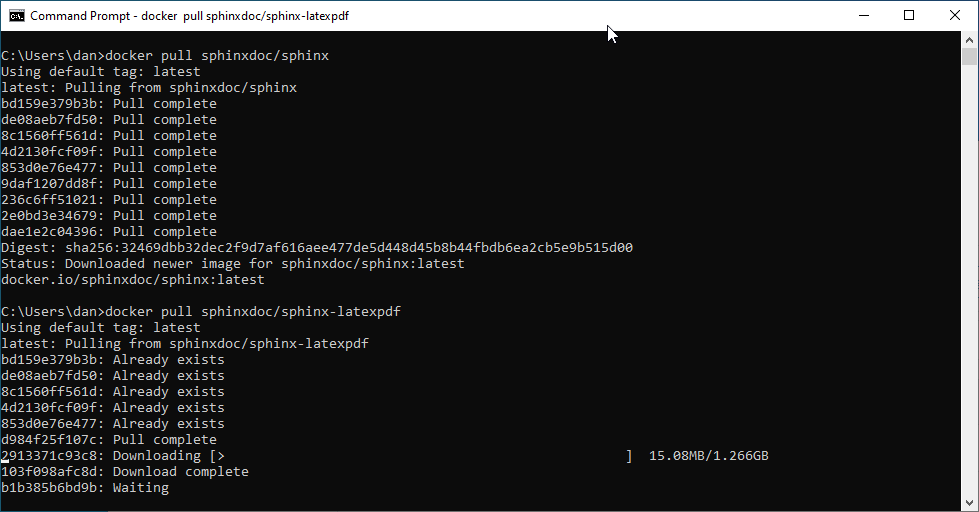
Next install the the PDF version. The PDF version of sphinx is over 2Gb, so the download may take some time.
docker pull sphinxdoc/sphinx-latexpdf
Verify images in Rancher desktop
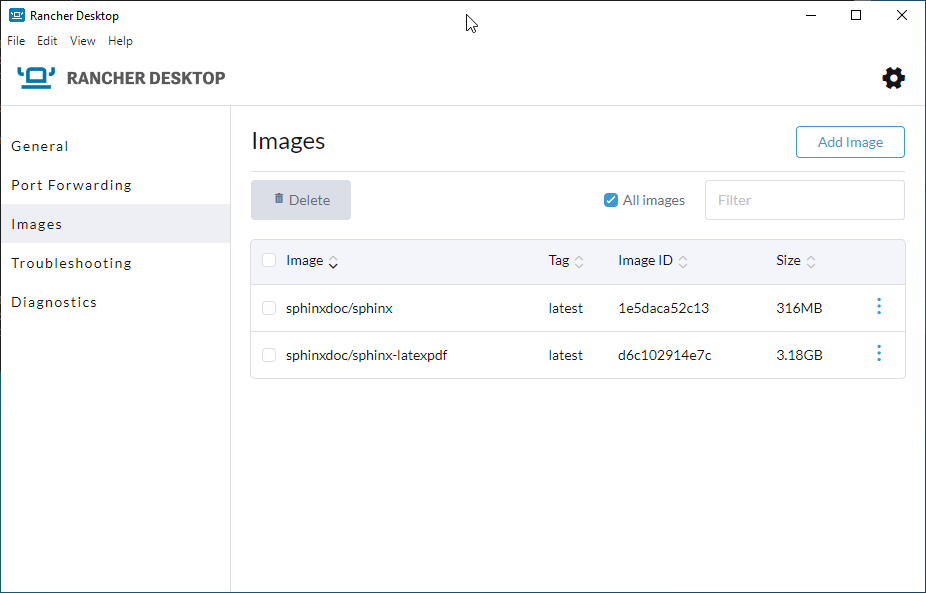
Installed images are listed in Rancher.
In Rancher desktop you can click on the images tab to see installed images.